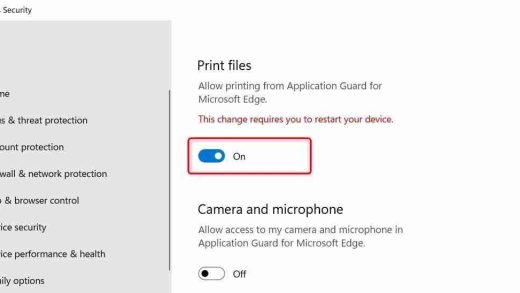这篇文章主要介绍了微信小程序实现拖拽 image 触摸事件监听的实例的相关资料,这里提供image触摸并监听的简单实例,需要的朋友可以参考下
微信小程序实现拖拽 image 触摸事件监听的实例
需要做个浮在scroll-view之上的button.尝试了一下.
实现效果图:
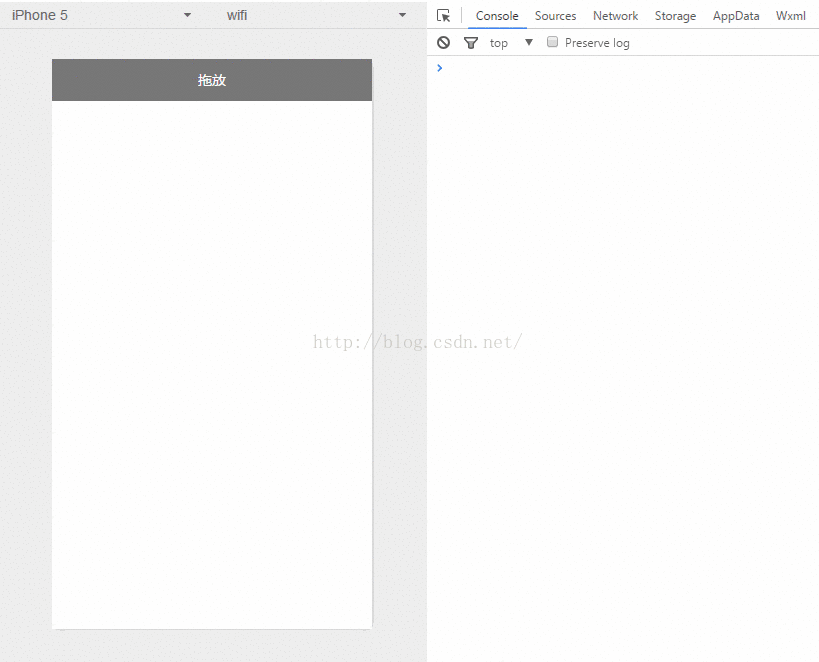
Android中也会有类似移动控件的操作.思路差不多.获取到位移的X Y 的变量,给控件设置坐标.
1.index.wxml
<image> </image>
登录后复制
简单的设置一张图片,添加触摸事件监听.点击事件监听.根据触摸事件获取X Y位移,设置为image的位置
2.index.js
//index.js
//获取应用实例
var app = getApp()
Page({
data: {
ballBottom: 240,
ballRight: 120,
screenHeight: 0,
screenWidth: 0,
},
onLoad: function () { //获取屏幕宽高
var _this = this;
wx.getSystemInfo({
success: function (res) {
_this.setData({
screenHeight: res.windowHeight,
screenWidth: res.windowWidth,
});
}
});
},
ballMoveEvent: function (e) {
console.log('我被拖动了....')
var touchs = e.touches[0];
var pageX = touchs.pageX;
var pageY = touchs.pageY;
console.log('pageX: ' + pageX)
console.log('pageY: ' + pageY)
//防止坐标越界,view宽高的一般
if (pageX this.data.screenWidth - 30) return;
if (this.data.screenHeight - pageY <p><strong>3.index.wxss</strong><br></p><p>这里需要设置z-index<br></p><p class="jb51code"><br></p><pre class="brush:js;">.image-style{
position: absolute;
bottom: 240px;
right: 100px;
width: 60px;
height: 60px;
z-index: 100;
}
登录后复制
以上就是微信小程序之拖拽image触摸事件监听的实现方法介绍的详细内容,更多请关注GTHOST其它相关文章!